
It is free and easy to use, but this VBA code can only help open a Word document which is encrypted with a simple password and works for Microsoft Word 97, 2000, XP, 2003. This is one of the most popular ways to open a password protected Word document when you forgot/lost its open password. In elder version of Office Word, Microsoft has its own option, VBA code, for finding out the opening password. Fix the issue of being locked out of a Word document. In "Solution 3", no matter which version of Microsoft Word you are using, such as Word 2019, 2016, 2013, 2010, 2007, 2003, 2000, XP, this method will help you recover lost password and open you password protected Word document easily. Note: “Solution 1” and “Solution 2” will work for MS Office Word 97, 2000, XP and 2003. (Fast and Works for Any MS Word Document) Solution 3: Open Password Protected Word Doc/Docx File by Recovering the Opening Password. Solution 2: Open Password Protected Word Doc File by Removing the Opening Password.
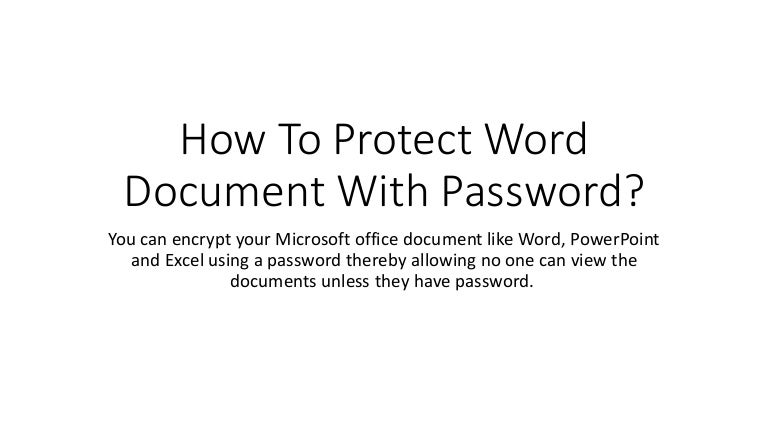
Solution 1: Open Password Protected Word Document with VBA Code. In this article, we are going to share with you several ways to recover/remove a forgotten Word password and then you can easily open the password protected Word doc/docx file for editing content or making changes to the document. In case that you forgot the password and get locked out of the encrypted Word document, what can you do? How to open a password protected Word document if forgot the password? However, a complex password is forgettable so you should backup it in a safe place. Step 2: Type your password in the box and then click “OK” to open the document for reading or editing.

Step 1: Double click your Word document, it will ask you to enter your password.

When a Word document is encrypted with password, you need to enter password if you want to open it:
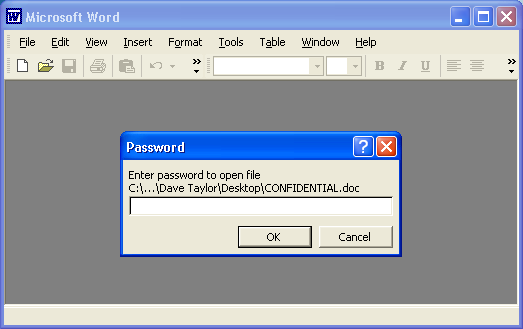
When you create an important Word document, it is necessary to use a strong password to protect the document from unauthorized access or modification.


 0 kommentar(er)
0 kommentar(er)
